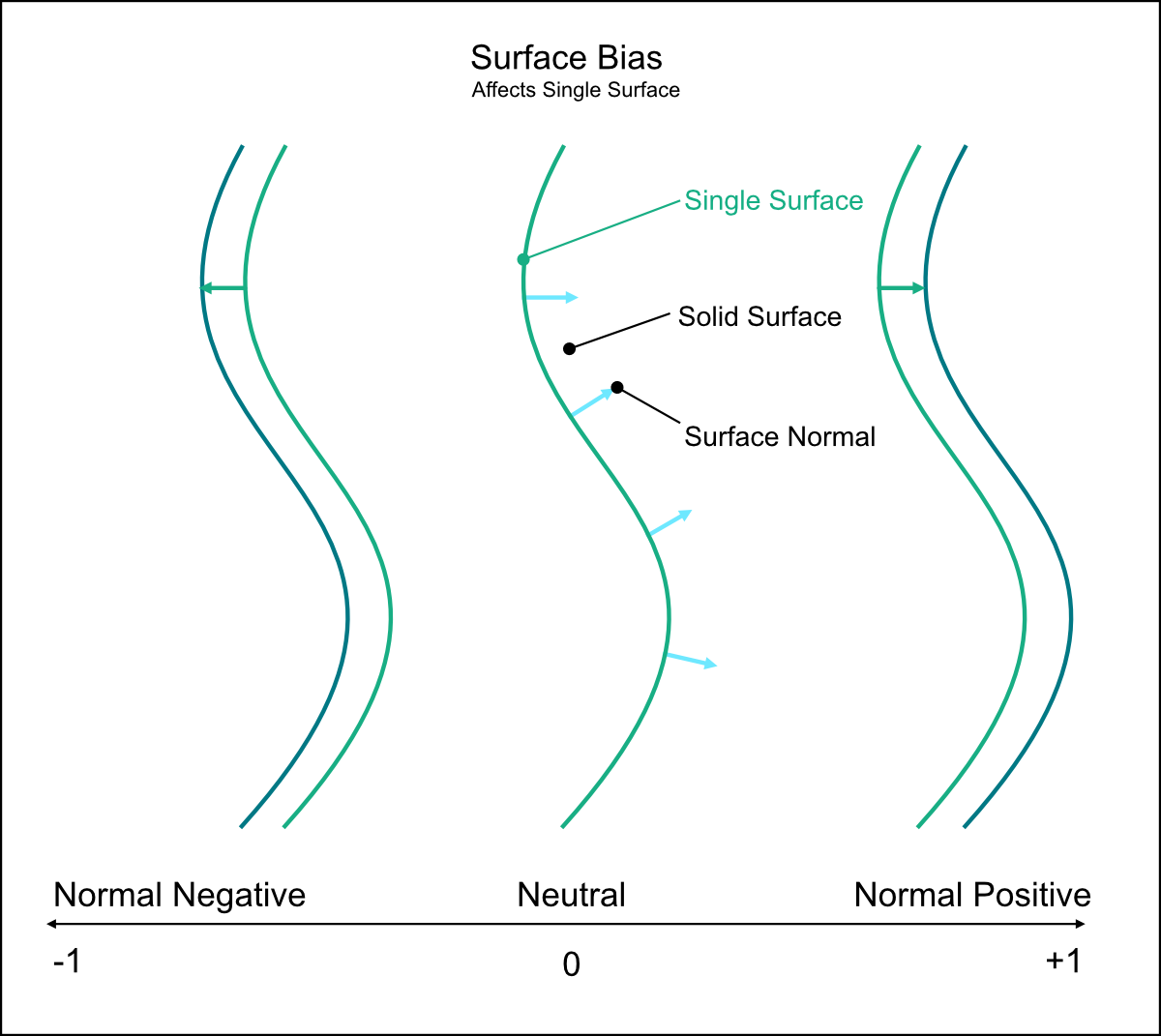Last Change: 2025-08-27 #dba #JT
 sphe_add_field_geometry
sphe_add_field_geometry
The sphe_add_field_geometry tool is an advanced version of the sphe_add_field_point tool, allowing you to modify any field parameter for more complex cases. With sphe_add_field_geometry, you can define complex geometries as contours of specific field values. In the example below, two complex surfaces are assigned different density values, resulting in a clear density variation between the two defined geometries.
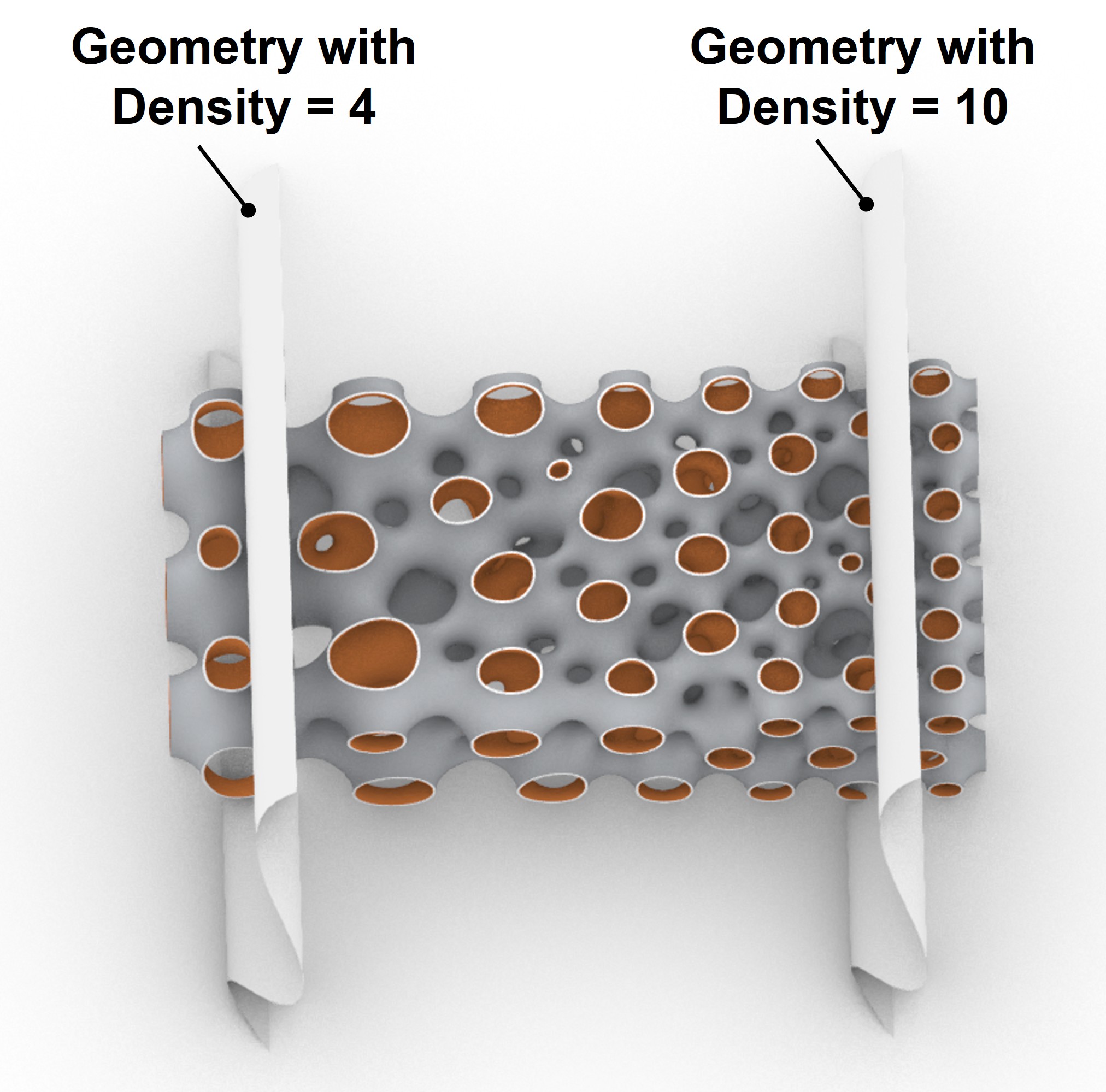
Usage
Adds a Field Geometry to the project. A field geometry is essentially a function that is calculated using a particular geometry in space.
Double click a field geometry or edit its value using the spherene inspector :
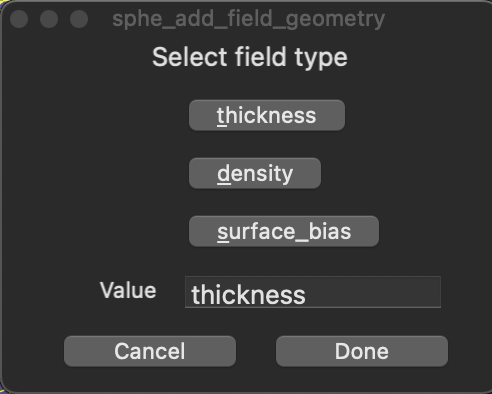
Workflow
The general steps include:
-
Create the geometry meshes to which you will assign field values.
-
Click the tool button
 . In the pop-up window (for Mac users) or the command line (for Windows users), select the field parameter you want to modify and enter a new value. Then, click the geometry to assign it the specified field value. You can also modify the field values later in the
. In the pop-up window (for Mac users) or the command line (for Windows users), select the field parameter you want to modify and enter a new value. Then, click the geometry to assign it the specified field value. You can also modify the field values later in the Spherene Inspector.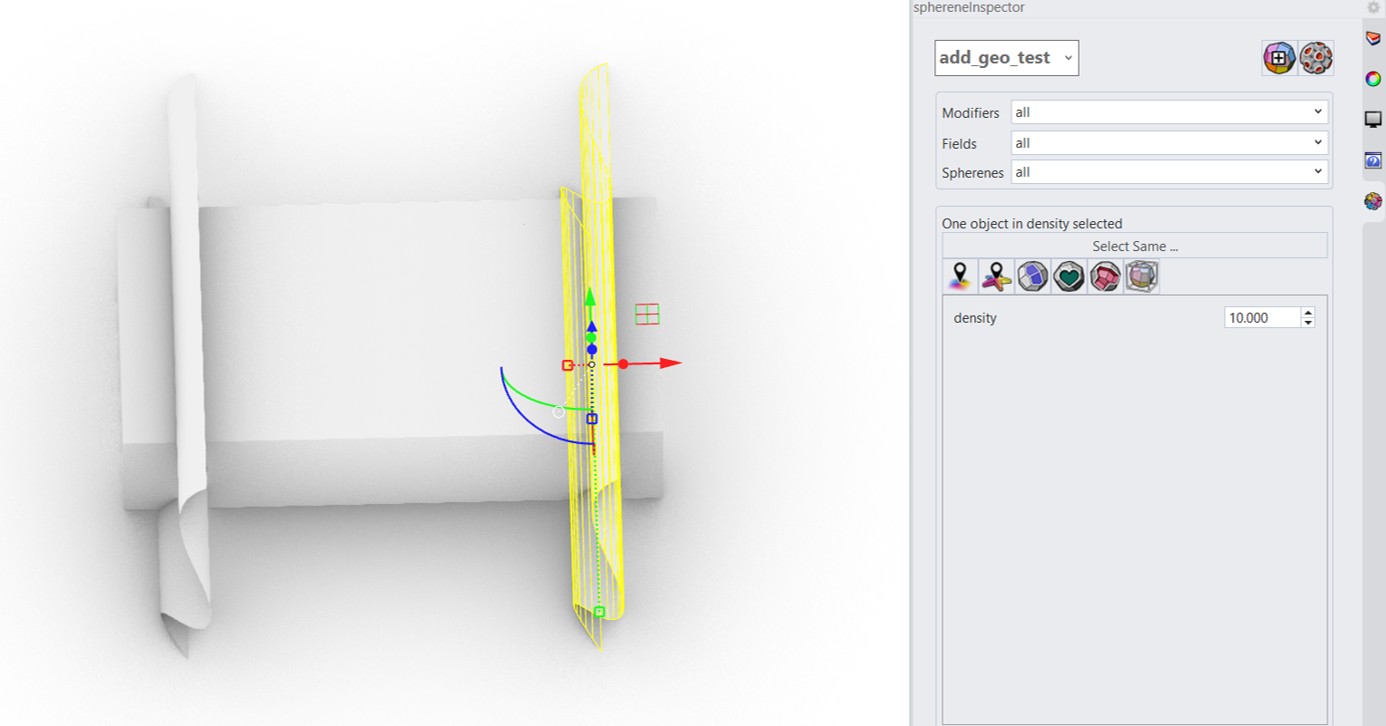
-
You can repeat step 2 to add more geometries or modify additional fields.
-
Click the compute button
, select Solid Surface, and start the computation.
You can download this example file here.
Parameters
- Type: Density, Thickness, Surface Bias
- Value: Variable based on Type
- Position: Place and position geometry in 3D viewport
Density [%], Thickness [mm], Surface Bias [±1]
Density
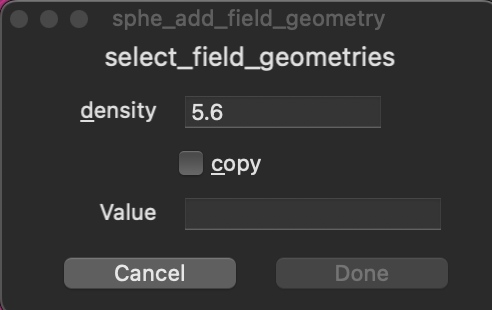
| Attribute | Value | Default | Unit |
|---|---|---|---|
| Color | Cyan | ||
| Range | 1 < | 5.6 | Volume Fraction |
Thickness
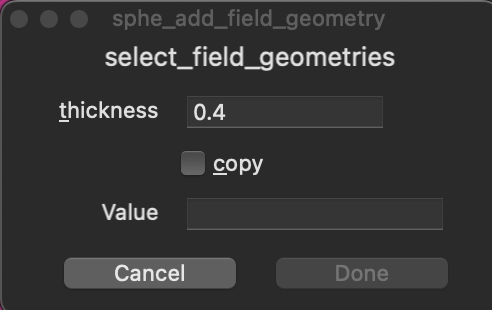
| Attribute | Value | Default | Unit |
|---|---|---|---|
| Color | Magenta | ||
| Range | 0.1 < | 0.4 | mm |
As long as you do not have a thickness field point set, the DRT acts as wall thickness by default. You can set the DRT in the compute dialogue
Surface Bias
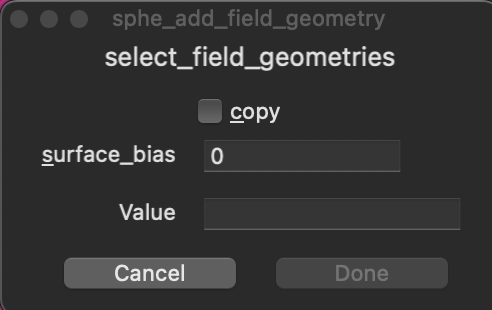
| Attribute | Value | Default |
|---|---|---|
| Color | Yellow | |
| Range | -1 to 1 | 0 |
Shifts the Single Surface, minimal surface, from its ideal position to the negative or positive of its normal.